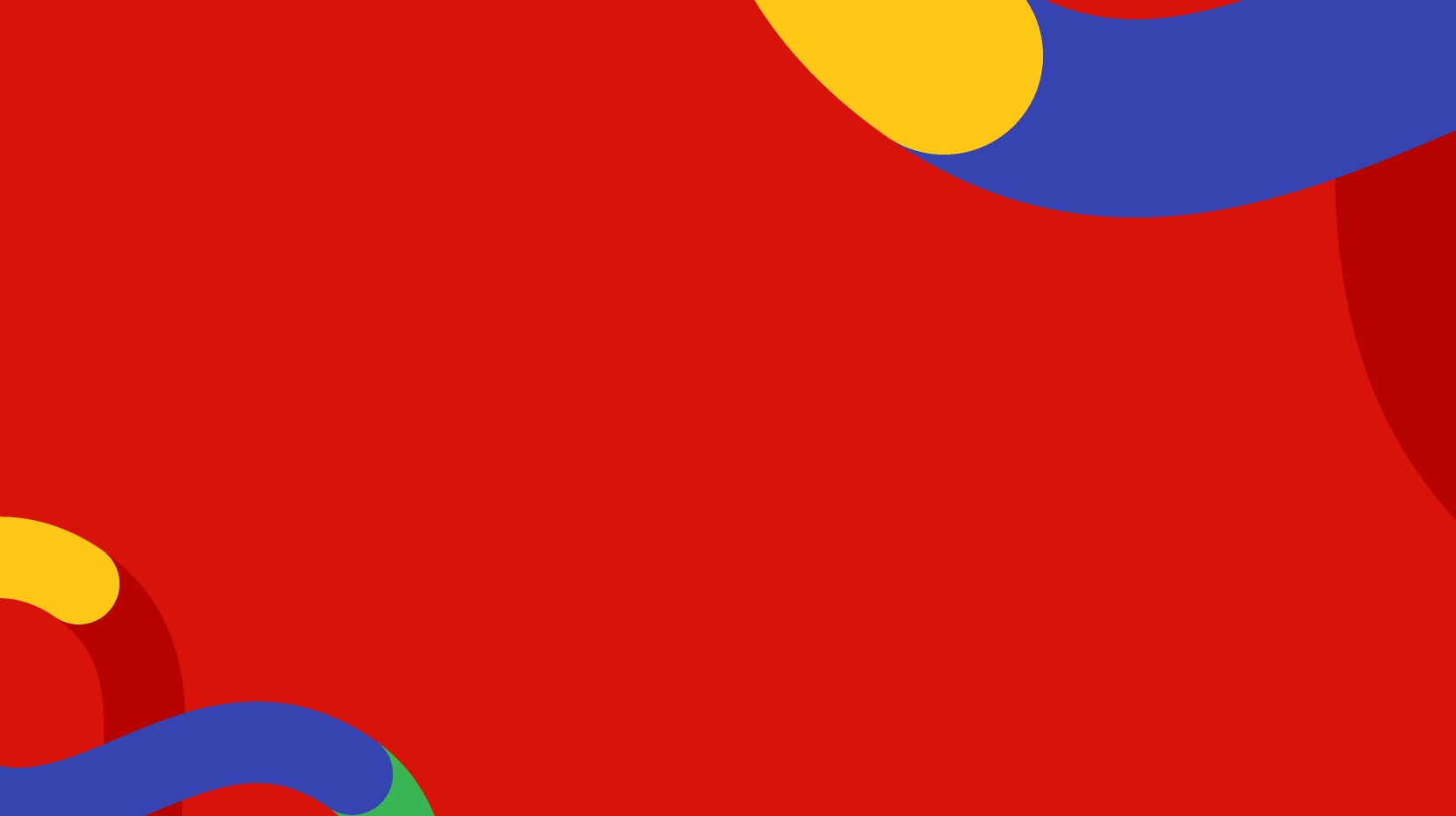Active Workflow
The Active workflow sub-section provides an interface for managing workflows for the current content node. When you initiate a workflow on the current node, the Active workflow sub-section requires information such as:
- Change Description.
- [Optional] Scheduled date to publish the changes requested in the node.

- Option to approve, reject, or cancel pending workflow tasks.
- View change description and track differences across pending and completed workflows.
- View the group responsible for approving the pending workflow.
- View pending language variant(s) workflow.
- View the workflow activity (eg. pending approval/task approvals/rejects) for the current workflow process.

- Only the current variant.
- All variants for publishing in a single workflow process using the workflow applied to the default variant.
- Each variant into a separate workflow.
For example, the German version of your content can be approved by German speaker's group and the English version by the English speaker's group.
Approve, Reject, or Cancel pending workflow tasks
Approve Workflow Tasks
To approve a Workflow task, click on the Approve button in the Action section.
Reject Workflow Tasks
To reject a Workflow task, click on the Reject button in the Action section. Depending on the approval stage, the reviewer can decide where to send the rejected task.
For first-stage approvals, the rejected task is sent back to the original editor/author. For second-stage approvals and above, the reviewer can send the rejected task either to the original editor or any other previous workflow group.

Cancel pending Workflow Tasks
To cancel a pending Workflow task, click on the Cancel button in the Action section.
Configuration
The Configuration sub-section provides an interface for configuring the content approval flow for the current node. It also displays any Inherited or Document type approval flows applied to the current content node.

Approval Flow Types
Approval Flows are available in three types: Content approval flow, Inherited approval flow, and Document type approval flow.
A given content node may have all three approval flow types applied but only one will be applied as per the following order of priority:
Content approval flow: set directly on a content node via the Configuration section in the Workflow tab . This type will take priority over all others.

Review the current responsibilities for Approval Groups in the Roles tab of the Approval Groups section for Node-based approvals and Document type approvals only.

Document-type approval flows can also include conditional stages i.e., only include Translators in the workflow when the Description property has changed.
Configuration cannot be modified when a content node is in a workflow process.
Content reviews
Content reviews is a tool that allows content editors to keep their content up-to-date.
History
The History sub-section provides a chronological audit trail of workflow activity for the current node. It displays a table containing the following information:
- Type of Publish.
- Who the workflow is requested by.
- The date the workflow was requested.
- Comments.
- Status of the workflow.

You can also Filter the records based on the information listed above. Additionally, you can adjust the total number of records displayed on a page.
The Detail button at the end of the record displays an overlay with content similar to the Active workflow sub-section.
 *Details overlay
*Details overlay