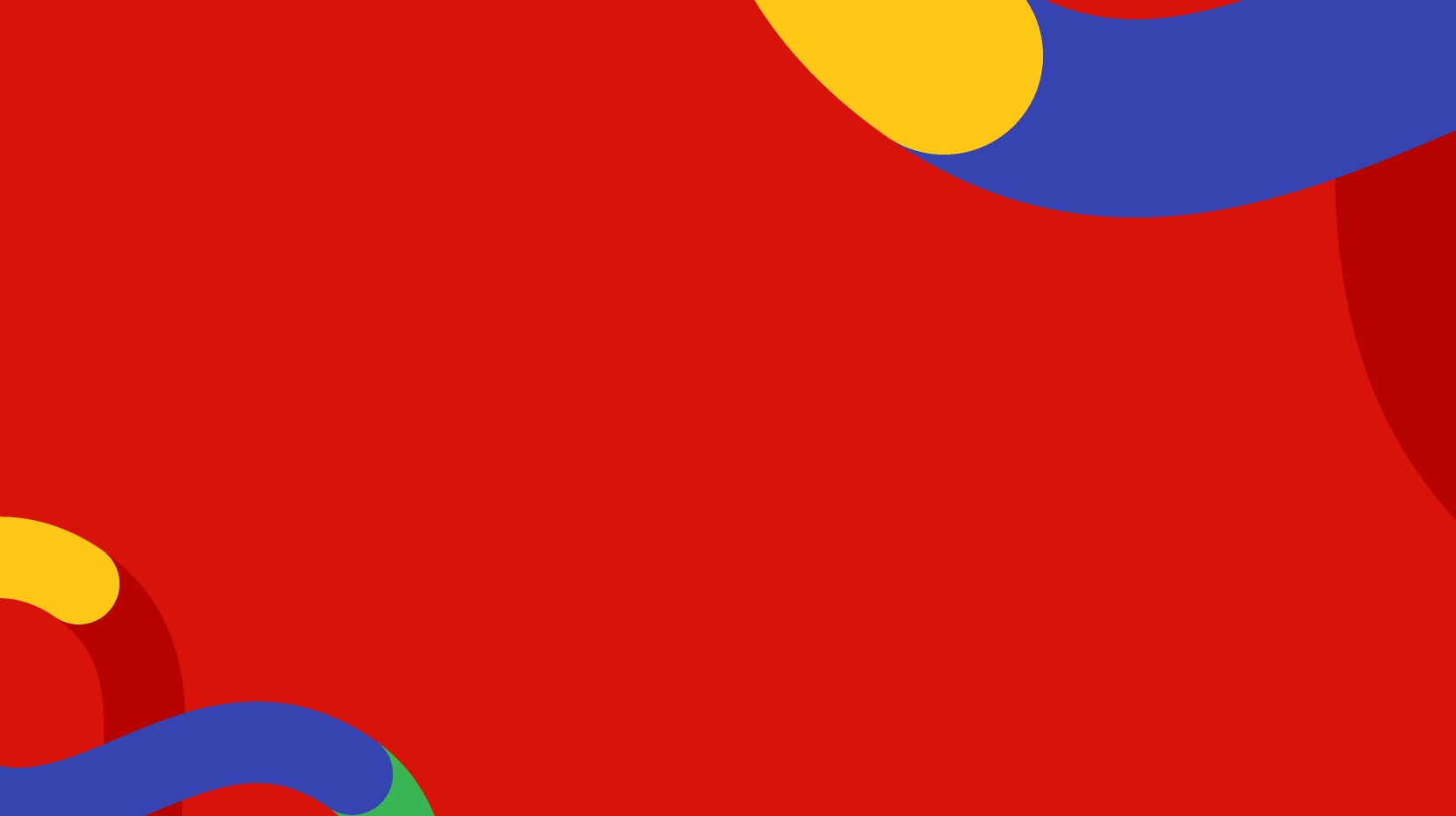What are Banners and Quick Links?
Your website will have pieces of the templates that are not necessarily controlled via your sitemap, locations, or pages of content. Things like call to action panels, or optional boxes on screen, or a collection of logos or partners in a panel on the homepage might be edited via Banners or Quick Links.
Usually, these elements are optional and can be switched on and off easily for different templates and locations. They may also appear in many places across the sitemap while being edited in one place, i.e. there could be a single instance of a quick link, "Sign Up to Our Newsletter", that is set to appear in certain locations across your sitemap.
Banners
In general, any type of banner is a piece of content that can display on a template in a specific place, like a car park space. These banners are defined as part of the template so this 'car park' space of a banner is not something that can be moved across the screen or placed somewhere else or have multiple versions of it display on the same location. An example would be a hero background image, you decide if a sitemap location will have it switched "On" and if so, the background image will appear exactly where it has been defined to do so. On another location you can decide to have a different photo used as the background image banner and so on.
Quick Links
Quick Links are similar but with one main difference, they can stack or 'build up' for as many instances of them that you create. For example, a carousel of news items or a spotlight of the most popular links of a section. Quick links would (in most cases) allow you to have several instances of each on the same location, which will then stack or order themselves on screen accordingly. The carousel might have 5 boxes that rotate on screen or the spotlight of popular links could be a list of 6 or 7, depending on how many you decide to have.
Review Your Template Manual
To know which part of your site's templates are controlled by these banner or quick link functions you should check with your website or project's template manual documentation.
Shared Contents
Banners and quicklinks are located in the Shared Contents folder in your Content Tree. They are not part of your sitemap, however, they may be "shared" across multiple templates and locations in your sitemap. For example a 'Popular Links" quick link could have been defined to display on the homepage template and also the landing templates.Your Shared Contents options available will depend on your website or project.

Usually banners are divided into Text and Image types. Quick Links can have many different inputs depending on the website or project requirements but they are usually built with options for Title, Summary text, Image, Button label, and URL.
Banner or Quick Link Instances
Each banner or quick link type can have multiple instances with various content in use. For example, you could have several different photos (instances) used as background images across the sitemap, all within the 'Hero Image' banner. Or you could have a few Spotlight quick link boxes with title, summary text, and link on various landing templates.
On top of having multiple different instances of a banner or quick link it is also possible that you vary what information or content you include for that banner or quick link. For example, a 'Spotlight' quick link might only use Title, Summary Text, and Image in one place, but you decide another instance of the quick link only needed Title and Summary text. Every instance of the banners or quick links could have both mandatory and optional fields.
Creating a Banner or Quick Link Instance
To Add a new instance of a banner or quick link you would navigate to the banner/quick link, and click Add Banner or Add Quick Link, then fill in the required or optional fields as you wish. Your template manual will describe which fields are required for each type of banner or quick link and which templates they can display on.
Apply to Fullpaths
When you are adding a new instance of a banner or quick link the most important field is the "Apply to Fullpaths" field. This field is where you decide which locations of your sitemap this particular instance is allowed to display. We sometimes refer to this as where a banner or quick link is 'pointed to' or 'applied to'.
Also bear in mind that the correct template would also need to be assigned in those locations. If a certain banner or quick link is only allowed to display on a Landing template then only those locations, within the "Apply to Fullpaths" selection you have made, will allow the instance to display. For example you might have one instance of a banner display with a landing template assigned to 'Our Services' and a separate instance of the banner display with the landing template assigned to 'Who We Are'.
Apply to Sublocations
Finally there is the "Apply to sublocations" toggle. When this toggle is active, the instance of the banner or quick link will also display on any sublocations of your selection, where the appropriate template(s) have also been assigned.
For example, if I have a banner for background images that displays on Home and Landing templates, and I apply it to the Home location, and include the toggle "Apply to sublocations", then every location that has a template that allows this banner to display, will have this instance of the banner display.
Essentially, applying a banner or quick link to Home + sublocations means that the instance will display everywhere across the site (that it is allowed to). If you are familiar with the previous pTools System 7 CMS then this was often done for site-wide elements like the Logo banner.