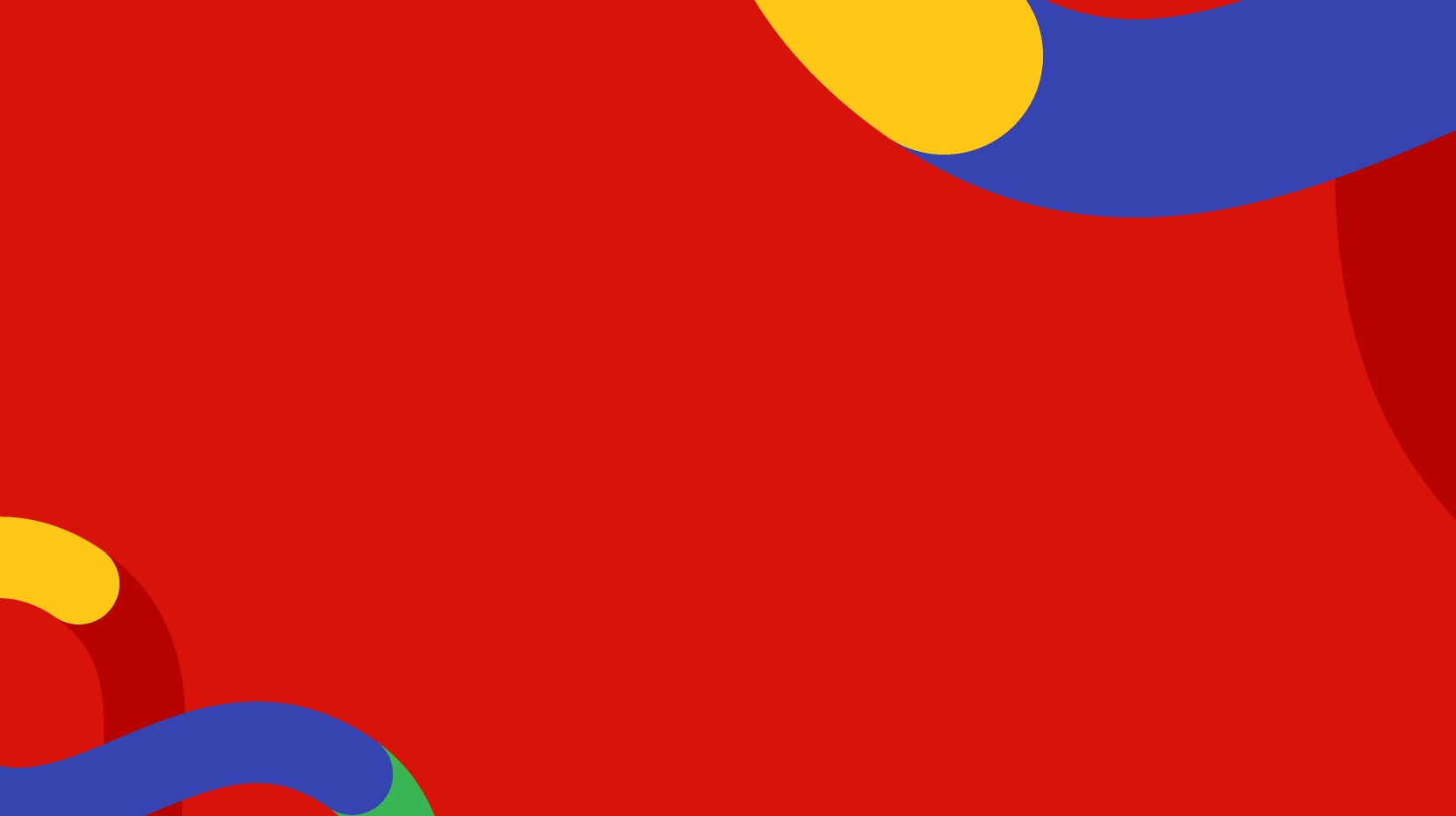When you click on a location in your sitemap you will see the page Content section (top right) open and some tabs display on screen. The tabs can include Basic Details, Content, Metadata, Related, Dates, Visibility, and some others depending on your project or website.
Basic Details tab
Alternative Title
The Alternative Title is an opportunity for your page to have a title appear on screen that is different to the location title. In normal sitemap locations the location title will always display in navigation elements like the sidebar of a 2 column template or breadcrumbs or dropdown menus.
However, you might decide that a different version of a title appears on the web page itself once a user lands on it. E.g. the location title could be "Locations and Pages", but the alternative title is "Clicking on a Location or Page". This field might also have other uses depending on your project or website.
Summary text
The Summary text is an important piece of data to provide to your sitemap locations and pages. This summary should be a brief description of what the location or page is all about, as if it was an intro sentence.
This summary text can appear in places like a landing template or page list but it can also help search engines like Google favour your webpage over others that do not supply this type of information (often times the summary text is what displays under the title of search results).
Page Thumbnail
The Page Thumbnail is not a mandatory field but some templates will display an image with the location or page, depending on your templates.
Content tab
This is where you will have a rich text editor available directly on screen. Depending on your template assigned to the location, this content can display at the top of the webpage.
Some specialised templates that have a particular purpose might not need or use the editor, but in most instances, it is available on your standard templates like the 1 column and 2 column general templates.
Within the content editor you will be able to format headings, insert links to other pages or files, embed imagery and videos, and generally create and edit your webpage of content.
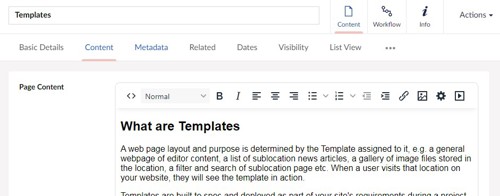
Related tab
The related tab is mostly used for 1 or 2 column general templates but could be used for other templates too. When a page or file is added to the related tab it will display on the output for the user to see, usually under any of the editor content, like extra attachments or menu of links.
An example would be that you have included a link to a file in your content. A good practise is that you also include that file in the related tab of the page, thereby giving the user the extra chance to see the attached file at the end of the page. Likewise any pages that you would want the user to navigate to might be added to this related tab.
Sometimes the related tab is used in certain file list templates where you select which files you wish to include in the list after they are uploaded.
Note: related items can only be added from your website sitemap and uploaded files. External websites, custom URLs, or external files are not available through this approach.
Dates tab
Certain websites will have extra date fields depending on the templates available. These date fields might change a piece of display in a list of results or logic of a filter calculation or represent something besides a publish date. They could have future event dates or a represent a certain date of significance in the real world other than the actual web page publish or expiry date.
Visibility tab
The visibility tab will handle how your location or page is viewed in both your sitemap and also in your sites navigation. For example you may have a page that is only an internal resource for CMS users and you don't want it to appear on the live site. Likewise you might have a page you are working on over time before it is released to the public. Some options will allow hiding the page from navigation or hiding the page altogether.
List View tab
Some locations of your sitemap will have many sublocations. For example News or Event locations. Rather than only searching through the tree structure to find the location or page you are looking for there is also the List View tab. The List View will display all of the sublocations in a grid or a list so you can easily search and find the page you need. Tip: When in the table view rather than the grid view you can sort the columns by created date or name.
Additional Data tab
Depending on your templates you may also have some special fields available in the Additional Data tab. This tab is usually reserved for special information that could be assigned to this location or page in order for a particular template to function. For example it could be a category or tag that will then allow this page to display in the results of a particular search and filter template, like an Events template. Or it could be a value that changes how this page is displayed on the screen, such as a visual identifier or a colour theme.