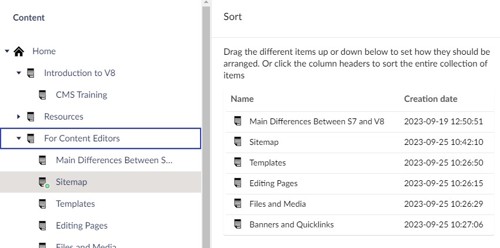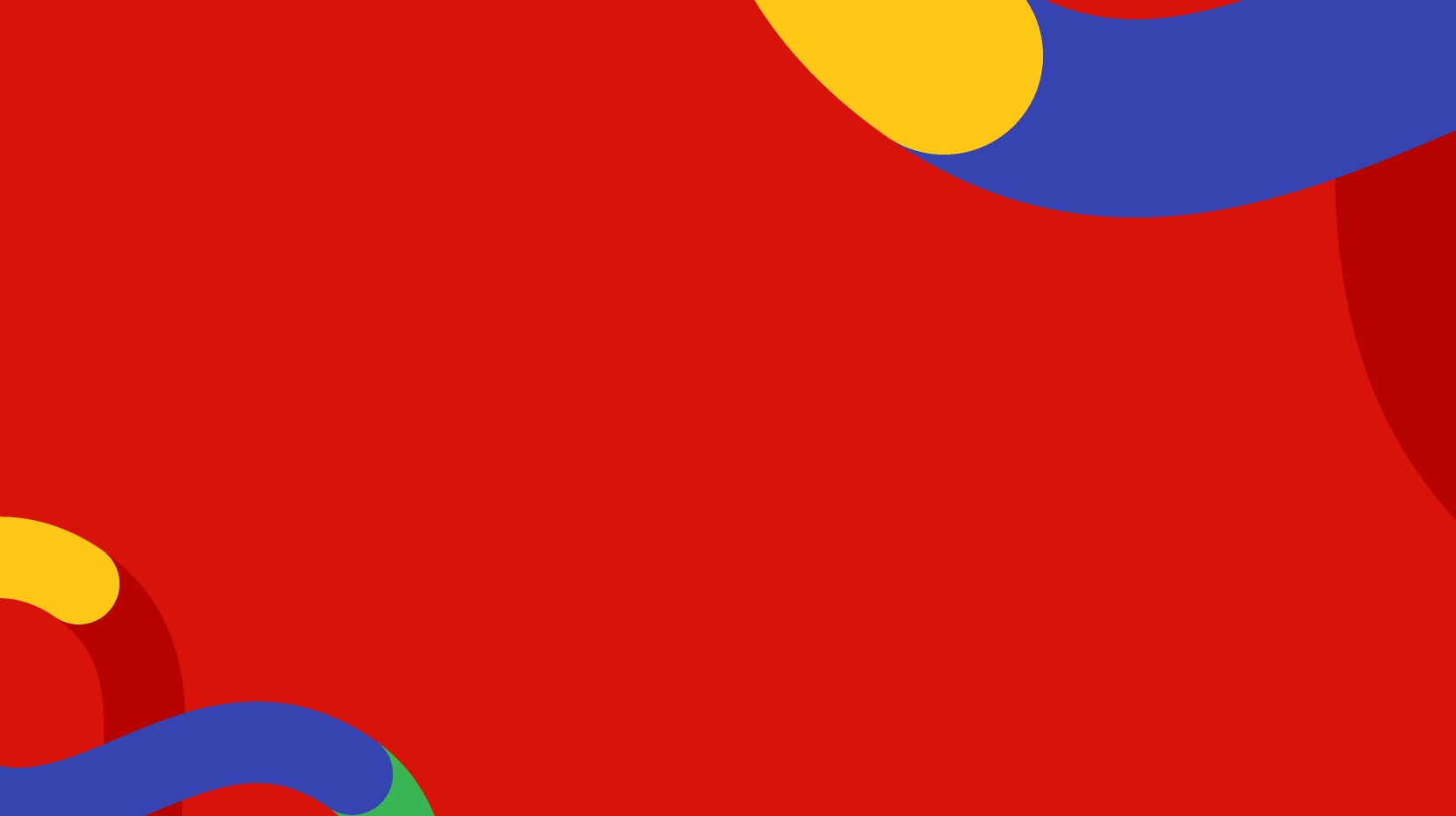Clicking on the "Content" section at the top of the navigation tabs will open your website's sitemap and other types of locations. Your sitemap will be colour coded as black icons. The icons may also help determine templates used within your sitemap. Think of your sitemap like a folder structure you would see in your computers file explorer.
Content Tree Structure
Your websites sitemap will be visible within the left side tree structure under the root "Home". Here you will see all of the locations that are present in your sitemap.
Depending on your website or project you may also see special locations such as Search, Login, Sitemap XML, Settings, Shared Contents, and Recycling Bin. These locations handle specific tasks and are not part of the main sitemap necessarily, depending on the purpose. These locations may be colour coded as red or blue.

Right Click to Open Action Menu
Right clicking on a sitemap location will reveal the action menu for that location. Here you will be able to create new sub-locations (Pages) and other actions such as:
- Delete
- Move
- Copy
- Sort
- Set Permissions to this location specifically (outside of workflow)
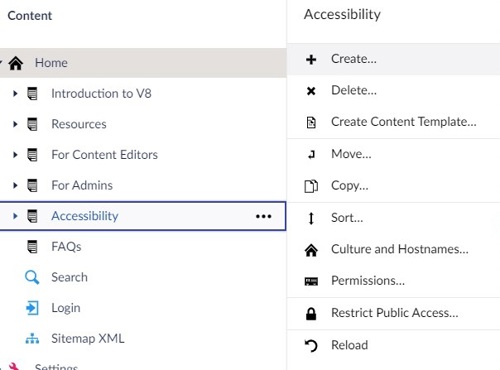
Creating a New Location
To create a new location in your sitemap simply right click on a location and select "Create". Clicking on the three dots next to the location title in the tree structure is a shortcut to creating sublocations.
This will open another popup "Create an item under Sitemap" that will display the available options to select. Depending on your site or project you may have several options here. For regular locations in your sitemap you will require the "Page" option.

Clicking on "Page" will create a new sublocation with page. Notice that whichever location you right click on initially will be the "parent" to this new location, e.g. if you right click on "Home" you can create a new sublocation under Home, and depending on your templates this might mean your new location appears on the main site navigation bar in the header.
Sorting and Reordering Locations
By default a locations sub-locations are ordered by created date. The first created page will be top of the list and newly created pages will go afterwards in the order. However, you can change this by right clicking on the location and selecting "Sort". In this popup you can manually drag and drop for an arbitrary ordering or you can also click on the column headings to set the sort as Name (alphabetical) or as created date.
Note that the sitemap order as seen in the tree structure is often used in your sites templates to determine order of pages or lists or boxes on the output. For example, you might sort a blog template location to "Created date" so that each new page will display at the top of the list in the output. Likewise you might have a team management template page that is sorted to "Name" so that the list of thumbnails on the output is in alphabetical order. The logic about sort and order will be defined in your websites templates.